本节引言:
1.补间动画的分类和Interpolator
Andoird所支持的补间动画效果有如下这五种,或者说四种吧,第五种是前面几种的组合而已~
在开始讲解各种动画的用法之前,我们先要来讲解一个东西:Interpolator
2.各种动画的详细讲解
这里的android:duration都是动画的持续时间,单位是毫秒~
1)AlphaAnimation(透明度渐变)
anim_alpha.xml:
<alpha xmlns:android="http://schemas.android.com/apk/res/android"
android:interpolator="@android:anim/accelerate_decelerate_interpolator"
android:fromAlpha="1.0"
android:toAlpha="0.1"
android:duration="2000"/>
属性解释:
fromAlpha :起始透明度
toAlpha:结束透明度
透明度的范围为:0-1,完全透明-完全不透明
2)ScaleAnimation(缩放渐变)
anim_scale.xml:
<scale xmlns:android="http://schemas.android.com/apk/res/android"
android:interpolator="@android:anim/accelerate_interpolator"
android:fromXScale="0.2"
android:toXScale="1.5"
android:fromYScale="0.2"
android:toYScale="1.5"
android:pivotX="50%"
android:pivotY="50%"
android:duration="2000"/>
属性解释:
3)TranslateAnimation(位移渐变)
anim_translate.xml:
<translate xmlns:android="http://schemas.android.com/apk/res/android"
android:interpolator="@android:anim/accelerate_decelerate_interpolator"
android:fromXDelta="0"
android:toXDelta="320"
android:fromYDelta="0"
android:toYDelta="0"
android:duration="2000"/>
属性解释:
4)RotateAnimation(旋转渐变)
anim_rotate.xml:
<rotate xmlns:android="http://schemas.android.com/apk/res/android"
android:interpolator="@android:anim/accelerate_decelerate_interpolator"
android:fromDegrees="0"
android:toDegrees="360"
android:duration="1000"
android:repeatCount="1"
android:repeatMode="reverse"/>
属性解释:
5)AnimationSet(组合渐变)
非常简单,就是前面几个动画组合到一起而已~
anim_set.xml:
<set xmlns:android="http://schemas.android.com/apk/res/android"
android:interpolator="@android:anim/decelerate_interpolator"
android:shareInterpolator="true" >
<scale
android:duration="2000"
android:fromXScale="0.2"
android:fromYScale="0.2"
android:pivotX="50%"
android:pivotY="50%"
android:toXScale="1.5"
android:toYScale="1.5" />
<rotate
android:duration="1000"
android:fromDegrees="0"
android:repeatCount="1"
android:repeatMode="reverse"
android:toDegrees="360" />
<translate
android:duration="2000"
android:fromXDelta="0"
android:fromYDelta="0"
android:toXDelta="320"
android:toYDelta="0" />
<alpha
android:duration="2000"
android:fromAlpha="1.0"
android:toAlpha="0.1" />
</set>
3.写个例子来体验下
好的,下面我们就用上面写的动画来写一个例子,让我们体会体会何为补间动画: 首先来个简单的布局:activity_main.xml:
<LinearLayout xmlns:android="http://schemas.android.com/apk/res/android"
android:layout_width="match_parent"
android:layout_height="match_parent"
android:orientation="vertical">
<Button
android:id="@+id/btn_alpha"
android:layout_width="wrap_content"
android:layout_height="wrap_content"
android:text="透明度渐变" />
<Button
android:id="@+id/btn_scale"
android:layout_width="wrap_content"
android:layout_height="wrap_content"
android:text="缩放渐变" />
<Button
android:id="@+id/btn_tran"
android:layout_width="wrap_content"
android:layout_height="wrap_content"
android:text="位移渐变" />
<Button
android:id="@+id/btn_rotate"
android:layout_width="wrap_content"
android:layout_height="wrap_content"
android:text="旋转渐变" />
<Button
android:id="@+id/btn_set"
android:layout_width="wrap_content"
android:layout_height="wrap_content"
android:text="组合渐变" />
<ImageView
android:id="@+id/img_show"
android:layout_width="wrap_content"
android:layout_height="wrap_content"
android:layout_gravity="center"
android:layout_marginTop="48dp"
android:src="@mipmap/img_face" />
</LinearLayout>
好哒,接着到我们的MainActivity.java,同样非常简单,只需调用AnimationUtils.loadAnimation() 加载动画,然后我们的View控件调用startAnimation开启动画即可~
public class MainActivity extends AppCompatActivity implements View.OnClickListener{
private Button btn_alpha;
private Button btn_scale;
private Button btn_tran;
private Button btn_rotate;
private Button btn_set;
private ImageView img_show;
private Animation animation = null;
@Override
protected void onCreate(Bundle savedInstanceState) {
super.onCreate(savedInstanceState);
setContentView(R.layout.activity_main);
bindViews();
}
private void bindViews() {
btn_alpha = (Button) findViewById(R.id.btn_alpha);
btn_scale = (Button) findViewById(R.id.btn_scale);
btn_tran = (Button) findViewById(R.id.btn_tran);
btn_rotate = (Button) findViewById(R.id.btn_rotate);
btn_set = (Button) findViewById(R.id.btn_set);
img_show = (ImageView) findViewById(R.id.img_show);
btn_alpha.setOnClickListener(this);
btn_scale.setOnClickListener(this);
btn_tran.setOnClickListener(this);
btn_rotate.setOnClickListener(this);
btn_set.setOnClickListener(this);
}
@Override
public void onClick(View v) {
switch (v.getId()){
case R.id.btn_alpha:
animation = AnimationUtils.loadAnimation(this,
R.anim.anim_alpha);
img_show.startAnimation(animation);
break;
case R.id.btn_scale:
animation = AnimationUtils.loadAnimation(this,
R.anim.anim_scale);
img_show.startAnimation(animation);
break;
case R.id.btn_tran:
animation = AnimationUtils.loadAnimation(this,
R.anim.anim_translate);
img_show.startAnimation(animation);
break;
case R.id.btn_rotate:
animation = AnimationUtils.loadAnimation(this,
R.anim.anim_rotate);
img_show.startAnimation(animation);
break;
case R.id.btn_set:
animation = AnimationUtils.loadAnimation(this,
R.anim.anim_set);
img_show.startAnimation(animation);
break;
}
}
}
运行效果图:
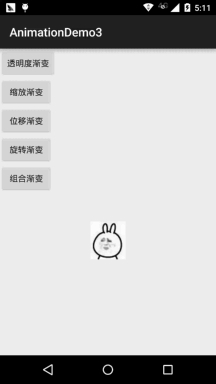
嘿嘿,有点意思是吧,还不动手试试,改点东西,或者自由组合动画,做出酷炫的效果吧~
4.动画状态的监听
- setAnimationListener(new AnimationListener())方法,重写下面的三个方法:
- onAnimationStart():动画开始
- onAnimtaionRepeat():动画重复
- onAnimationEnd():动画结束
即可完成动画执行状态的监听~
5.为View动态设置动画效果
6.为Fragment设置过渡动画
这里要注意一点,就是Fragment是使用的v4包还是app包下的Fragment! 我们可以调用FragmentTransaction对象的setTransition(int transit) 为Fragment指定标准的过场动画,transit的可选值如下:
- TRANSIT_NONE:无动画
- TRANSIT_FRAGMENT_OPEN:打开形式的动画
- TRANSIT_FRAGMENT_CLOSE:关闭形式的动画
上面的标准过程动画是两个都可以调用的,而不同的地方则在于自定义转场动画
setCustomAnimations()方法!
app包下的Fragment: setCustomAnimations(int enter, int exit, int popEnter, int popExit) 分别是添加,移除,入栈,以及出栈时的动画! 另外要注意一点的是,对应的动画类型是:属性动画(Property),就是动画文件 的根标签要是:<objectAnimator>,<valueAnimator>或者是前面两者放到一个<set>里;
v4包下的Fragment: v4包下的则支持两种setCustomAnimations()
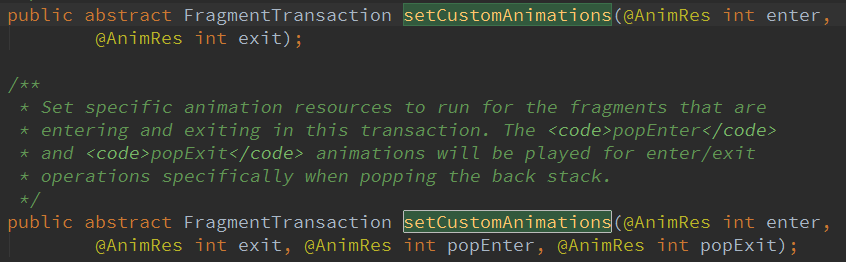
另外要注意一点的是,对应的动画类型是:补间动画(Tween),和上面的View一样~
可能你会有疑惑,你怎么知道对应的动画类型,其实只要你到Fragment源码那里找下:
onCreateAnimation()方法的一个返回值就知道了:
v4包:

app包:

7.为Activity设置过场动画
Activty设置过场动画非常简单,调用的方法是:overridePendingTransition(int enterAnim, int exitAnim)
用法很简单:在startActivity(intent)或者finish()后添加
参数依次是:新Activity进场时的动画,以及旧Activity退场时的动画
下面提供几种比较简单而且常用的过场动画供大家使用~

8.写个进入APP后登陆注册按钮从底部弹出动画效果的例子:
运行效果图:
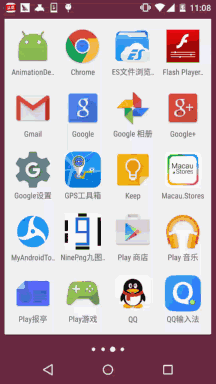
代码实现:
首先是我们的布局文件:activity_main.xml:
<RelativeLayout xmlns:android="http://schemas.android.com/apk/res/android"
xmlns:tools="http://schemas.android.com/tools"
android:layout_width="match_parent"
android:layout_height="match_parent"
android:background="#DDE2E3"
tools:context=".MainActivity">
<LinearLayout
android:id="@+id/start_ctrl"
android:layout_width="match_parent"
android:layout_height="wrap_content"
android:layout_alignParentBottom="true"
android:orientation="vertical"
android:visibility="gone">
<Button
android:id="@+id/start_login"
android:layout_width="match_parent"
android:layout_height="wrap_content"
android:background="#F26968"
android:gravity="center"
android:paddingBottom="15dp"
android:paddingTop="15dp"
android:text="登陆"
android:textColor="#FFFFFF"
android:textSize="18sp" />
<Button
android:id="@+id/start_register"
android:layout_width="match_parent"
android:layout_height="wrap_content"
android:background="#323339"
android:gravity="center"
android:paddingBottom="15dp"
android:paddingTop="15dp"
android:text="注册"
android:textColor="#FFFFFF"
android:textSize="18sp" />
</LinearLayout>
</RelativeLayout>
接着是MainActivity.java:
public class MainActivity extends AppCompatActivity {
private LinearLayout start_ctrl;
@Override
protected void onCreate(Bundle savedInstanceState) {
super.onCreate(savedInstanceState);
setContentView(R.layout.activity_main);
start_ctrl = (LinearLayout) findViewById(R.id.start_ctrl);
//设置动画,从自身位置的最下端向上滑动了自身的高度,持续时间为500ms
final TranslateAnimation ctrlAnimation = new TranslateAnimation(
TranslateAnimation.RELATIVE_TO_SELF, 0, TranslateAnimation.RELATIVE_TO_SELF, 0,
TranslateAnimation.RELATIVE_TO_SELF, 1, TranslateAnimation.RELATIVE_TO_SELF, 0);
ctrlAnimation.setDuration(500l); //设置动画的过渡时间
start_ctrl.postDelayed(new Runnable() {
@Override
public void run() {
start_ctrl.setVisibility(View.VISIBLE);
start_ctrl.startAnimation(ctrlAnimation);
}
}, 2000);
}
}
注释写得很清楚了,这里就不BB解释了,如果你对TranslateAnimation.RELATIVE_TO_SELF这个有疑惑, 请自己谷歌或者百度,限于篇幅(我懒),这里就不写了,蛮简单的~

9.本节代码示例下载
AnimationDemo3.zip
AnimationDemo4.zip




