本节引言:
1.了解Bitmap,BitmapFactory,BitmapFacotry.Options
2.Bitmap常用方法
BitmapFactory.Option可设置参数:
好吧,就贴这么多吧,要用自己查文档~
3.获取Bitmap位图
BitmapDrawable方法:
你可以创建一个构造一个BitmapDrawable对象,比如通过流构建BitmapDrawable:
BitmapDrawable bmpMeizi = new BitmapDrawable(getAssets().open("pic_meizi.jpg"));
Bitmap mBitmap = bmpMeizi.getBitmap();
img_bg.setImageBitmap(mBitmap);
BitmapFactory方法:
都是静态方法,直接调,可以通过资源ID、路径、文件、数据流等方式来获取位图!
//通过资源ID
private Bitmap getBitmapFromResource(Resources res, int resId) {
return BitmapFactory.decodeResource(res, resId);
}
//文件
private Bitmap getBitmapFromFile(String pathName) {
return BitmapFactory.decodeFile(pathName);
}
//字节数组
public Bitmap Bytes2Bimap(byte[] b) {
if (b.length != 0) {
return BitmapFactory.decodeByteArray(b, 0, b.length);
} else {
return null;
}
}
//输入流
private Bitmap getBitmapFromStream(InputStream inputStream) {
return BitmapFactory.decodeStream(inputStream);
}
4.获取Bitmap的相关信息:
这个,只要我们获取了Bitmap对象,就可以调用相关方法来获取对应的参数了,getByteCount获得大小, getHeight和getWidth这些~这里就不写了,自己查文档!
5.抠图片上的某一角下来
有时,可能你想把图片上的某一角扣下来,直接通过Bitmap的createBitmap()扣下来即可 参数依次为:处理的bitmap对象,起始x,y坐标,以及截取的宽高
Bitmap bitmap1 = BitmapFactory.decodeResource(getResources(), R.mipmap.pic_meizi); Bitmap bitmap2 = Bitmap.createBitmap(bitmap1,100,100,200,200); img_bg = (ImageView) findViewById(R.id.img_bg); img_bg.setImageBitmap(bitmap2);
运行效果图:
原图:
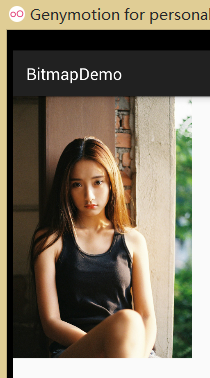
切下来的一角:

6.对Bitmap进行缩放
我们这里不用Matrix来对Bitmap,而是直接使用Bitmap给我们提供的createScaledBitmap来实现, 参数依次是:处理的bitmap对象,缩放后的宽高,
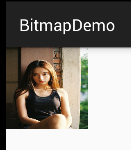
7.使用Bitmap进行截屏
运行效果图:
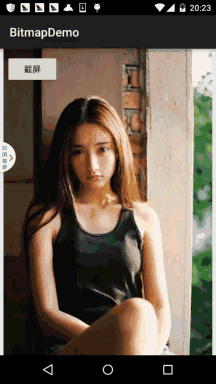
实现代码:
public class MainActivity extends AppCompatActivity {
static ByteArrayOutputStream byteOut = null;
private Bitmap bitmap = null;
private Button btn_cut;
@Override
protected void onCreate(Bundle savedInstanceState) {
super.onCreate(savedInstanceState);
setContentView(R.layout.activity_main);
btn_cut = (Button) findViewById(R.id.btn_cut);
btn_cut.setOnClickListener(new View.OnClickListener() {
@Override
public void onClick(View v) {
captureScreen();
}
});
}
public void captureScreen() {
Runnable action = new Runnable() {
@Override
public void run() {
final View contentView = getWindow().getDecorView();
try{
Log.e("HEHE",contentView.getHeight()+":"+contentView.getWidth());
bitmap = Bitmap.createBitmap(contentView.getWidth(),
contentView.getHeight(), Bitmap.Config.ARGB_4444);
contentView.draw(new Canvas(bitmap));
ByteArrayOutputStream byteOut = new ByteArrayOutputStream();
bitmap.compress(Bitmap.CompressFormat.JPEG, 100, byteOut);
savePic(bitmap, "sdcard/short.png");
}catch (Exception e){e.printStackTrace();}
finally {
try{
if (null != byteOut)
byteOut.close();
if (null != bitmap && !bitmap.isRecycled()) {
// bitmap.recycle();
bitmap = null;
}
}catch (IOException e){e.printStackTrace();}
}
}
};
try {
action.run();
} catch (Exception e) {
e.printStackTrace();
}
}
private void savePic(Bitmap b, String strFileName) {
FileOutputStream fos = null;
try {
fos = new FileOutputStream(strFileName);
if (null != fos) {
boolean success= b.compress(Bitmap.CompressFormat.PNG, 100, fos);
fos.flush();
fos.close();
if(success)
Toast.makeText(MainActivity.this, "截屏成功", Toast.LENGTH_SHORT).show();
}
} catch (FileNotFoundException e) {
e.printStackTrace();
} catch (IOException e) {
e.printStackTrace();
}
}
}
代码分析:




