本节引言
本节开始讲Android中的布局,Android中有六大布局,分别是: LinearLayout(线性布局),RelativeLayout(相对布局),TableLayout(表格布局) FrameLayout(帧布局),AbsoluteLayout(绝对布局),GridLayout(网格布局) 而今天我们要讲解的就是第一个布局,LinearLayout(线性布局),我们屏幕适配的使用 用的比较多的就是LinearLayout的weight(权重属性),在这一节里,我们会详细地解析 LinearLayout,包括一些基本的属性,Weight属性的使用,以及比例如何计算,另外还 会说下一个用的比较少的属性:android:divider绘制下划线!
1.本节学习图

2.weight(权重)属性详解:
①最简单用法:
如图:
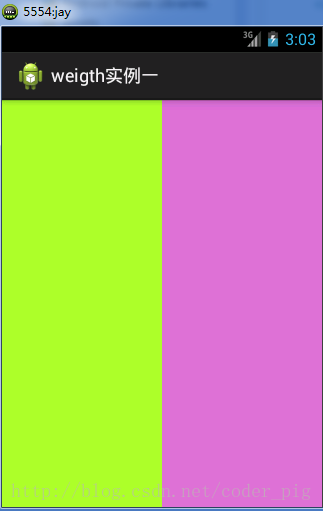
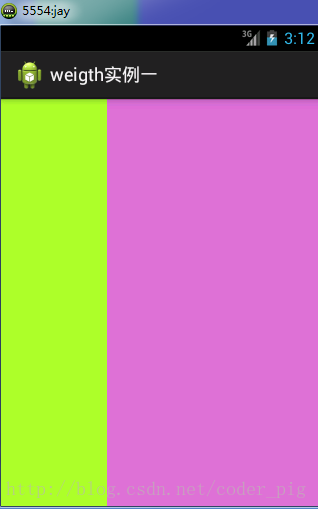
实现代码:
<LinearLayout xmlns:android="http://schemas.android.com/apk/res/android"
xmlns:tools="http://schemas.android.com/tools"
android:id="@+id/LinearLayout1"
android:layout_width="match_parent"
android:layout_height="match_parent"
android:orientation="horizontal">
<LinearLayout
android:layout_width="0dp"
android:layout_height="fill_parent"
android:background="#ADFF2F"
android:layout_weight="1"/>
<LinearLayout
android:layout_width="0dp"
android:layout_height="fill_parent"
android:background="#DA70D6"
android:layout_weight="2"/>
</LinearLayout>
要实现第一个的1:1的效果,只需要分别把两个LinearLayout的weight改成1和1就可以了 用法归纳: 按比例划分水平方向:将涉及到的View的android:width属性设置为0dp,然后设置为android weight属性设置比例即可;类推,竖直方向,只需设android:height为0dp,然后设weight属性即可! 大家可以自己写个竖直方向的等比例划分的体验下简单用法!
②weight属性详解:
当然,如果我们不适用上述那种设置为0dp的方式,直接用wrap_content和match_parent的话, 则要接着解析weight属性了,分为两种情况,wrap_content与match_parent!另外还要看 LinearLayout的orientation是水平还是竖直,这个决定哪个方向等比例划分
1)wrap_content比较简单,直接就按比例的了
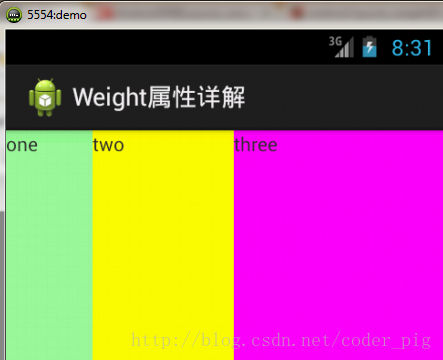
实现代码:
<LinearLayout xmlns:android="http://schemas.android.com/apk/res/android"
xmlns:tools="http://schemas.android.com/tools"
android:id="@+id/LinearLayout1"
android:layout_width="match_parent"
android:layout_height="match_parent"
android:orientation="horizontal" >
<TextView
android:layout_weight="1"
android:layout_width="wrap_content"
android:layout_height="fill_parent"
android:text="one"
android:background="#98FB98"
/>
<TextView
android:layout_weight="2"
android:layout_width="wrap_content"
android:layout_height="fill_parent"
android:text="two"
android:background="#FFFF00"
/>
<TextView
android:layout_weight="3"
android:layout_width="wrap_content"
android:layout_height="fill_parent"
android:text="three"
android:background="#FF00FF"
/>
</LinearLayout>
2)match_parent(fill_parent):这个则需要计算了
我们写这段简单的代码:
<LinearLayout xmlns:android="http://schemas.android.com/apk/res/android"
xmlns:tools="http://schemas.android.com/tools"
android:id="@+id/LinearLayout1"
android:layout_width="match_parent"
android:layout_height="match_parent" >
<TextView
android:layout_weight="1"
android:layout_width="fill_parent"
android:layout_height="fill_parent"
android:text="one"
android:background="#98FB98"
/>
<TextView
android:layout_weight="2"
android:layout_width="fill_parent"
android:layout_height="fill_parent"
android:text="two"
android:background="#FFFF00"
/>
<TextView
android:layout_weight="3"
android:layout_width="fill_parent"
android:layout_height="fill_parent"
android:text="three"
android:background="#FF00FF"
/>
</LinearLayout>
运行效果图:
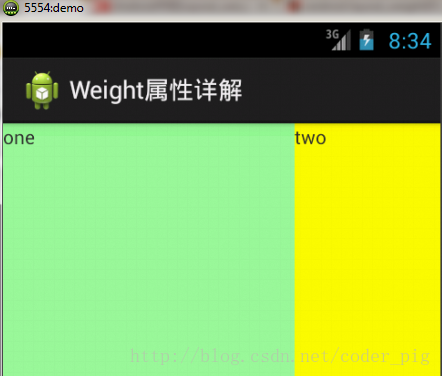
比例为:1:1:1
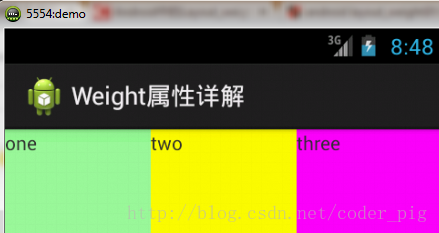
按照上面的计算方法算一次,结果是:1/3 1/3 1/3,没错
接着我们再试下:2:3:4
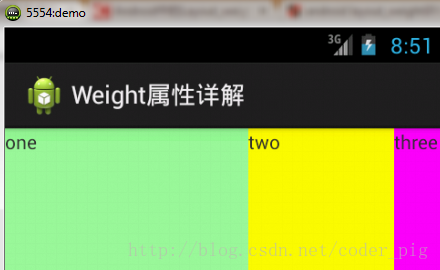
计算结果:5/9 3/9 1/9,对比效果图,5:3:1,也没错,所以这个计算方法你可得mark下了!
③Java代码中设置weight属性:
setLayoutParams(new LayoutParams(LayoutParams.FILL_PARENT,
LayoutParams.WRAP_CONTENT, 1));
3.为LinearLayout设置分割线
很多界面开发中都会设置一些下划线,或者分割线,从而使得界面更加整洁美观,比如下面的酷狗 音乐的注册页面:
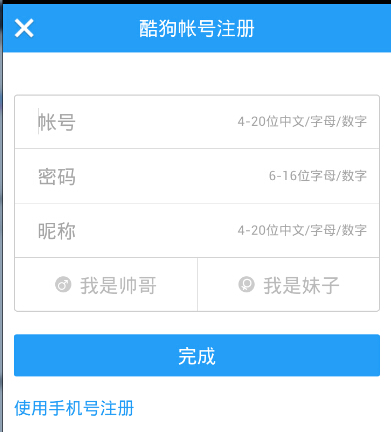
对于这种线,我们通常的做法有两种 ①直接在布局中添加一个view,这个view的作用仅仅是显示出一条线,代码也很简单:
<View
android:layout_width="match_parent"
android:layout_height="1px"
android:background="#000000" />
这个是水平方向上的黑线,当然你也可以改成其他颜色,或者使用图片

②第二种则是使用LinearLayout的一个divider属性,直接为LinearLayout设置分割线 这里就需要你自己准备一张线的图片了 1)android:divider设置作为分割线的图片 2)android:showDividers设置分割线的位置,none(无),beginning(开始),end(结束),middle(每两个组件间) 3)dividerPadding设置分割线的Padding
使用示例:
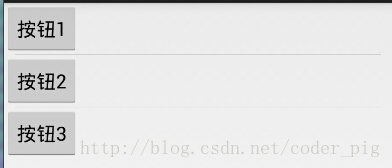
实现代码:
<LinearLayout xmlns:android="http://schemas.android.com/apk/res/android"
xmlns:tools="http://schemas.android.com/tools"
android:id="@+id/LinearLayout1"
android:layout_width="match_parent"
android:layout_height="match_parent"
android:divider="@drawable/ktv_line_div"
android:orientation="vertical"
android:showDividers="middle"
android:dividerPadding="10dp"
tools:context="com.jay.example.linearlayoutdemo.MainActivity" >
<Button
android:layout_width="wrap_content"
android:layout_height="wrap_content"
android:text="按钮1" />
<Button
android:layout_width="wrap_content"
android:layout_height="wrap_content"
android:text="按钮2" />
<Button
android:layout_width="wrap_content"
android:layout_height="wrap_content"
android:text="按钮3" />
</LinearLayout>
4.LinearLayout的简单例子:
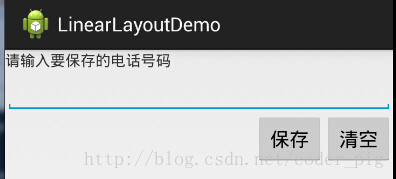
实现代码如下:
<LinearLayout xmlns:android="http://schemas.android.com/apk/res/android"
xmlns:tools="http://schemas.android.com/tools"
android:id="@+id/LinearLayout1"
android:layout_width="fill_parent"
android:layout_height="fill_parent"
android:orientation="vertical"
tools:context=".MainActivity" >
<TextView
android:layout_width="wrap_content"
android:layout_height="wrap_content"
android:text="请输入要保存的电话号码"/>
<EditText
android:layout_width="fill_parent"
android:layout_height="wrap_content"/>
<LinearLayout
android:layout_width="fill_parent"
android:layout_height="wrap_content"
android:orientation="horizontal"
android:gravity="right">
<Button
android:layout_width="wrap_content"
android:layout_height="wrap_content"
android:text="保存"/>
<Button
android:layout_width="wrap_content"
android:layout_height="wrap_content"
android:text="清空"/>
</LinearLayout>
</LinearLayout>
5.注意事项:
使用Layout_gravity的一个很重要的问题!!! 问题内容: 在一个LinearLayout的水平方向中布置两个TextView,想让一个左,一个右,怎么搞? 或许你会脱口而出:"gravity设置一个left,一个right就可以啦!" 真的这么简单?你试过吗?写个简单的Layout你就会发现,事与愿违了: 代码如下:
<LinearLayout xmlns:android="http://schemas.android.com/apk/res/android"
xmlns:tools="http://schemas.android.com/tools"
android:layout_width="match_parent"
android:layout_height="match_parent"
android:orientation="horizontal"
tools:context="com.jay.example.getscreendemo.MainActivity" >
<TextView
android:layout_width="wrap_content"
android:layout_height="200dp"
android:layout_gravity="left"
android:background="#FF7878"
android:gravity="center"
android:text="O(∩_∩)O哈哈~" />
<TextView
android:layout_width="wrap_content"
android:layout_height="200dp"
android:layout_gravity="right"
android:background="#FF7428"
android:gravity="center"
android:text="(*^__^*) 嘻嘻……" />
</LinearLayout>
运行结果图:
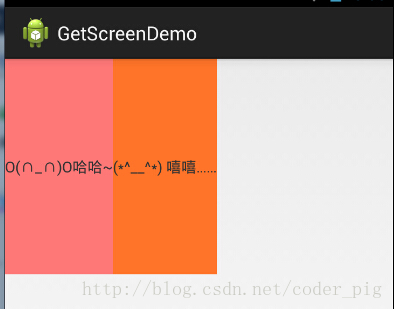
看到这里你会说:哎呀,真的不行耶,要不在外层LinearLayout加个gravity=left的属性,然后设置第二个 TextView的layout_gravity为right,恩,好我们试一下:
<LinearLayout xmlns:android="http://schemas.android.com/apk/res/android"
xmlns:tools="http://schemas.android.com/tools"
android:layout_width="match_parent"
android:layout_height="match_parent"
android:orientation="horizontal"
android:gravity="left"
tools:context="com.jay.example.getscreendemo.MainActivity" >
<TextView
android:layout_width="wrap_content"
android:layout_height="200dp"
android:background="#FF7878"
android:gravity="center"
android:text="O(∩_∩)O哈哈~" />
<TextView
android:layout_width="wrap_content"
android:layout_height="200dp"
android:layout_gravity="right"
android:background="#FF7428"
android:gravity="center"
android:text="(*^__^*) 嘻嘻……" />
</LinearLayout>
结果还是一样:
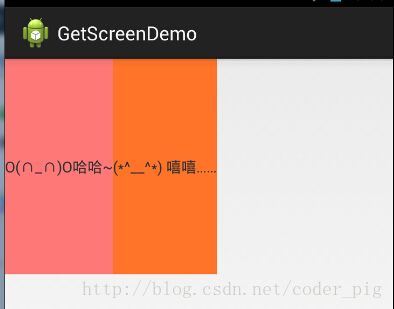
好吧,没辙了,怎么办好?
然而,这方法好像并没有什么卵用。比如: 如果只能竖直方向设置左右对齐的话,就会出现下面的效果:
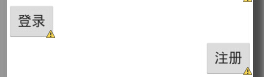
这显然不是我们要的结果把! 综上,要么按照上述给出的规则来布局,不过对于这种情况还是使用相对布局RelativeLayout把! 网上没给出具体的原因,都是说这样改有人说这个和orientation的优先级有关 ,暂且先mark下来吧,后续如果知道原因的话再解释!前面屏幕适配也说过了,布局还是建议使用 RelativeLayout!




